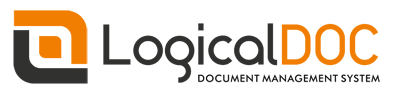Import Folders
This feature allows you to feed LogicalDOC with files stored in a set of local and/or remote sources. A typical scenario is when you want to introduce LogicalDOC at your premises, and you already have your corporate files stored in shared folders over the network. Once configured, the Import Folder can maintain synchronized the changes that happen in the external source with the documents' repository.
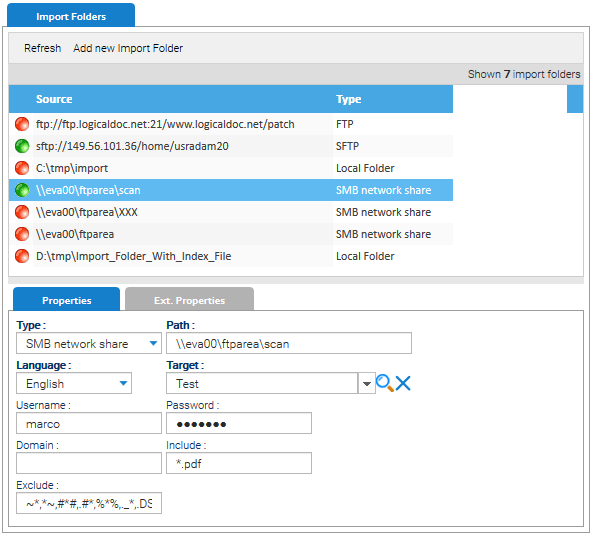
The list of Import Folders is clickable and from the context menu you can take the following actions:
- Enable / Disable / Delete a specific folder
- Test Connection to verify the availability of the external path
- Reset Cache to re-import all the documents inside the selected folder
Click on Add new Import Folder to create a new folder and configure it accordingly in the Properties panel.
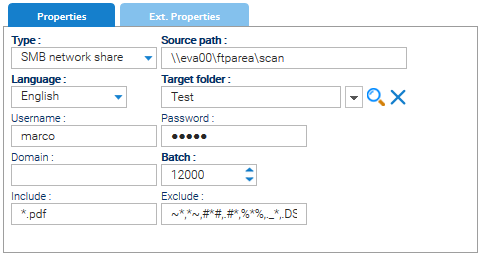
You may have import folders of different types and depending on the type you have to provide different configuration parameters. When the import folder is processed, it replicates the same tree that starts from the Path of the source location to the Target folder of LogicalDOC specified in the configuration. The Batch parameter indicates the maximum number of elements inspected at each run.
The content of the Ext. Properties tab is common to all the types.
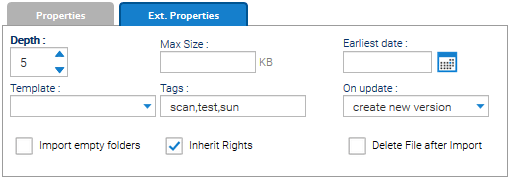
- Depth: maximum level of depth in the navigation of the folder tree
- Template: the template of all imported documents
- Tags: tags applied to all imported documents
- On update: choose if you want to import modifications done in the original files as new versions of the same documents or as new documents
- Delete File after Import: each successfully imported file is deleted from the original location. We strongly suggest not to check this option
History
If you enable the history, all the events that happen during the import process are recorded and made available in the History tab.
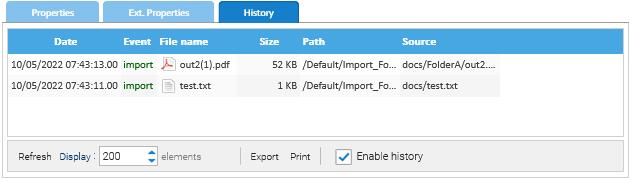
Scheduling
What you do in the Import Folders section of the Administration is the configuration of the places where you have external data to be synchronized with LogicalDOC. The processing of the enabled import folders happens in background thanks to the task named Import Folders you can manage in Administration > System > Scheduled Tasks
Metadata
If you put a special file called index.xml in the root of the external source, LogicalDOC will process it to load the metadata(both standard and custom ones) when importing the files. The structure of the index.xml is documented in the xml schema impex.xsd.
Inside the index.xml you reference the files that must be imported, and you also define all their metadata.
You can download a complete example of Import Folder with index file.